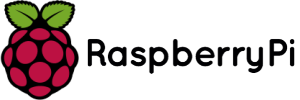數莓派 2 安裝 Chrome 瀏覽器與 Google 注音輸入法
樹莓派系統安裝好之後還要裝上一些必須的的工具才能用啊,比如說中文輸入法和瀏覽器。
Ubuntu Mate for Raspberry Pi 2 雖然支持中文,但是是沒有中文輸入法的,於是我們需要自己安裝一個。
我安裝了Google拼音,一個命令就可以裝好fcitx和Google拼音。
sudo apt-get install fcitx fcitx-googlepinyin fcitx-module-cloudpinyin fcitx-sunpinyin
重啟一下就可以使用中文輸入法了。這篇的東西就是在樹莓派上用Google 拼音敲出來的:)
系統自帶的是FireFox,用起來也還挺流暢,但是我個人習慣用Chrome,於是我安裝了Chromium瀏覽器。
Ubuntu Mate自帶的源里是沒有Chromium的,於是我們要先添加一個源,用以下命令。
sudo tee /etc/apt/sources.list.d/i386.list
deb http://mirrors.tuna.tsinghua.edu.cn/raspbian/raspbian/ wheezy main contrib non-free rpi
deb-src http://mirrors.tuna.tsinghua.edu.cn/raspbian/raspbian/ wheezy main contrib non-free rpi
deb http://mirrors.neusoft.edu.cn/raspbian/raspbian/ wheezy main contrib non-free rpi
deb-src http://mirrors.neusoft.edu.cn/raspbian/raspbian/ wheezy main contrib non-free rpi
deb http://mirrors.ustc.edu.cn/raspbian/raspbian/ wheezy main contrib non-free rpi
deb-src http://mirrors.ustc.edu.cn/raspbian/raspbian/ wheezy main contrib non-free rpi
THIS IS THE ONLY WAY TO GET CHROMIUM ON JESSIE!
THIS WILL ONLY WORK ON A Pi2!
1. Install and configure Raspbian. There are plenty of guides on how to do this.
THIS HAS BEEN UPDATED FOR JESSIE. SORRY, BUT NO WHEEZY INSTRUCTIONS. JESSIE IS THE FUTURE. 2. Download and install updated Chromium and dependencies:
For anyone who doesn't trust me, these are the same exact files gotten from here:
http://ports.ubuntu.com/pool/universe/c/chromium-browser/
If you feel more secure getting the relative files there, by all means. But those files may disappear at any time, which is why I host them on my DropBox.
2. Download and install updated Chromium and dependencies:
For anyone who doesn't trust me, these are the same exact files gotten from here:
http://ports.ubuntu.com/pool/universe/c/chromium-browser/
If you feel more secure getting the relative files there, by all means. But those files may disappear at any time, which is why I host them on my DropBox.
- CODE: SELECT ALL
wget https://dl.dropboxusercontent.com/u/87113035/chromium-browser-l10n_45.0.2454.85-0ubuntu0.15.04.1.1181_all.deb
wget https://dl.dropboxusercontent.com/u/87113035/chromium-browser_45.0.2454.85-0ubuntu0.15.04.1.1181_armhf.deb
wget https://dl.dropboxusercontent.com/u/87113035/chromium-codecs-ffmpeg-extra_45.0.2454.85-0ubuntu0.15.04.1.1181_armhf.deb
sudo dpkg -i chromium-codecs-ffmpeg-extra_45.0.2454.85-0ubuntu0.15.04.1.1181_armhf.deb
sudo dpkg -i chromium-browser-l10n_45.0.2454.85-0ubuntu0.15.04.1.1181_all.deb chromium-browser_45.0.2454.85-0ubuntu0.15.04.1.1181_armhf.deb
You should have Chromium 45 now installed!